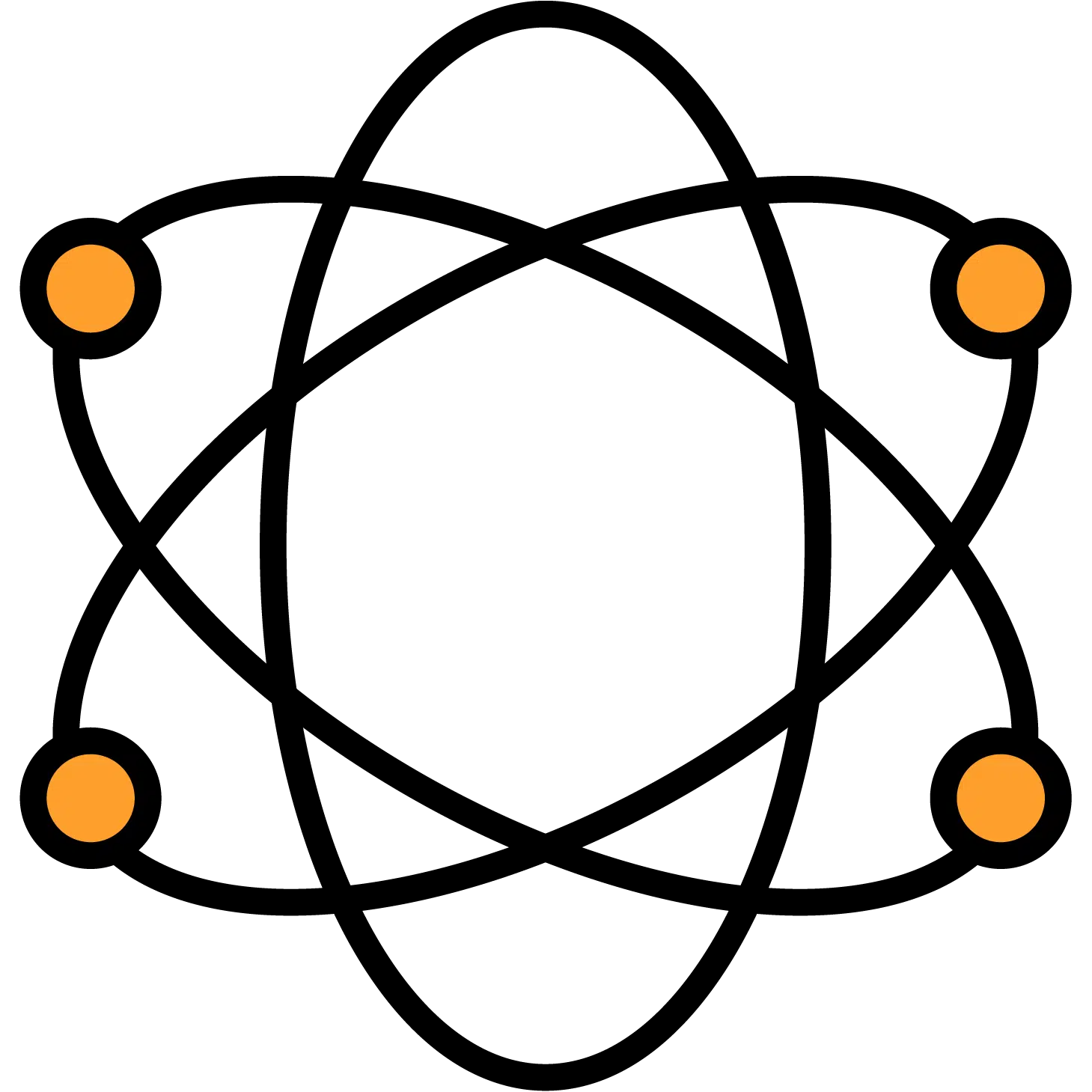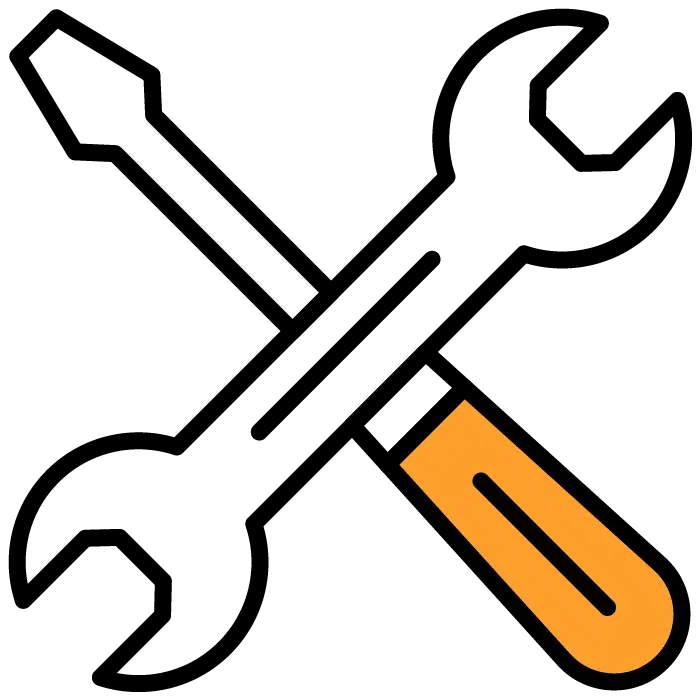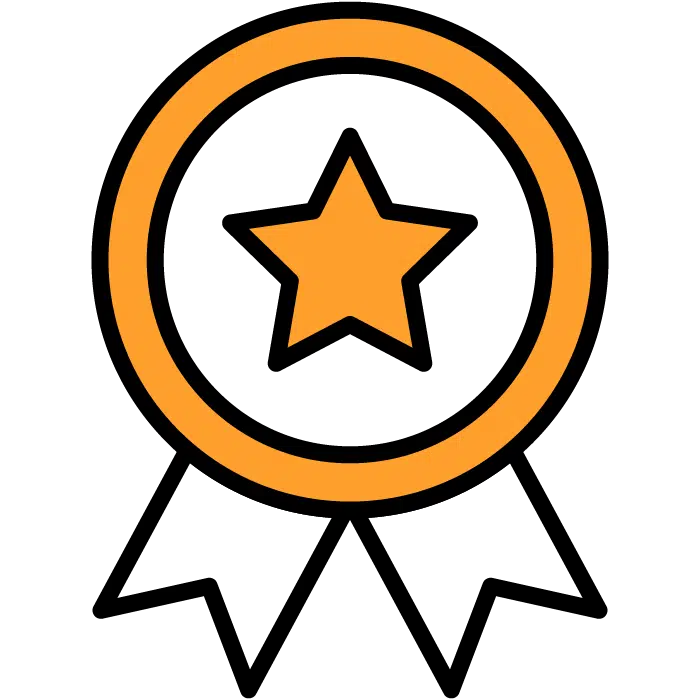Job Post Details
This is the first step in creating your job post. As such, it will be quickly and simply accessed by choosing the “+ Create Job Post” button on either the main dashboard or the Job Post menu options.
NOTE: When making any edits to the Details section that you wish to save, please remember to scroll to the very bottom of the page and choose the green Save button before moving on.
To find the Job Post Details and edit it after you’ve created your job post:
1) Choose the job post in which you’d like to edit your application.
2) Choose the “Details and edit button from that Job Posts main section.
3) Choose Application – the third option in the submenu
4) Choose the green Edit Application button on the far right side of the screen.
General
Job Title: This is the name of the job that will appear in any job boards it’s posted to and also on your dashboard.
NOTE: Locations are prohibited to be added to the title by job boards. If you use the feature to post to job boards as explained below, your post will most likely be flagged and deleted.
Job Type: Job type will set a number of parameters for the rest of the job post. You should choose the proper job type based on the primary responsibilities of the role and not necessarily what your organization may call the role. If you do not find a match that seems reasonable for you, please reach out to your client success manager for recommendations.
What does the job type affect?
1) Recommended assessments
2) Assessment Benchmark
3) Suggested Scorecard Traits
4) Suggested Interview Questions
5) Alternative Reference Check questions
Job Description: The Job description will be sent to any job boards you have selected for it. If you don’t have a job description written or want to expand upon it, use the green button labled Job Description Writer. This will trigger a popup that have optional writing prompts to follow and enter. Once complete, any information you entered will be put into the Job Description editing field to be formatted accordingly.
Formatting options are google-doc based. You may also upload JPG/PNG/GIF/WEBP files if you’d like to include a company logo or header.
Requirements, Compensation, Benefits
These 3 sections are optional and are used to improve searchability on any job boards you’re pushing this post out to from our system.
Job Boards
Free Posts: The listed job boards are available to use at no additional initial cost. By checking the box next to any boards available to you, your posting will be sent there within 6 hours. You do not need an account on these sites to use this feature.
Sponsored posts: Sponsored posts are currently available for ZipRecruiter and Indeed.
Zip recruiter Sponsored Posts: To use this feature, simply check the box next to ZipRecruiter in the Job Boards portion of the details page. This will turn the grey Sponsor botton green. Select this button and agree to the terms outlined. After submitting your payment information, your post will be sponsored on ZipRecruiter. A recepit will automatically be sent to you via Stripe.
Indeed Sponsored Posts: To use indeed sponsored posts, you’ll need to follow several steps
1) You must allow us to create a career page for your website
2) The career page must be linked to your website and available to the public on it
3) You must have an existing Ineeed account
If you have these 3 qualifiers in place, contact your client success manager and they will activate the feature for you inside of Discovered. Once activated, go over to your Settings section of the account, choose the Indeed tab, and connect your Indeed account to the Discovered portal. To do this you will be taken to Indeeds website. Follow the prompts to grant permissions.
Job Details: Upon selecting any job boards to access, you will be required to fill in the jobs work hours, and the primary work location of the role.
Notifications
There are a variety of notifications to choose from here. All notifications are sent in the form of an email.
- Assessment results: Recieve the results link for each candidate that completes assigned assessments.
- New CAndidate Added: By default, every candidate that enters the system will be labled a new candidate. This will notify you of everyone coming into the Job Post.
- Application recieved: When the candidate fills out and submits their formal application form
- Resume Recieved: If the candidate is entered into the system without a resume and one is requested of them
- Reference Added: When the candidate submits their reference contact information
- Reference Completed: When the reference responds to the automated reference checkers questions
- Reference Rejected: When the reference chooses to stop recieving notifications asking to submit their opinions of the candidate
- One-Way Video Interview Completed: When a candidate completes their video-interview
- Tect Message Recieved: When a candidate responds to a text message you’ve sent them. A preview is provided in the email.
Managers: Managers are the individuals that will recieve the selected notifications. Choose the “Add” button next to anyones name to add them to the reception list. Or, you can choose the “X” next to their name to remove them from the list.
From this section you can also Invite a user as you would from the Users section in your profile menu. If you choose to invite someone from here, and you choose Viewer or Editor as their access level, and Custom for their job post access, by default they will only be added to this Job Post.
NOTE: Only Admin-level users have access to this feature.
Posting Creator: The Individual at the top of the manager list will be labled as the Posting Creator. This privelage can be passed to anyone else associated as a manager as well. The posting creator title has two purposes.
1) When an automation is triggered on a status that sends an enail to a candidate, it will be labled as coming from the posting creator.
2) When a candidate enters their To-Do list, they will have a message at the very bottom stating if they have any troubles to reach out to The Hire Talent or the posting creator.