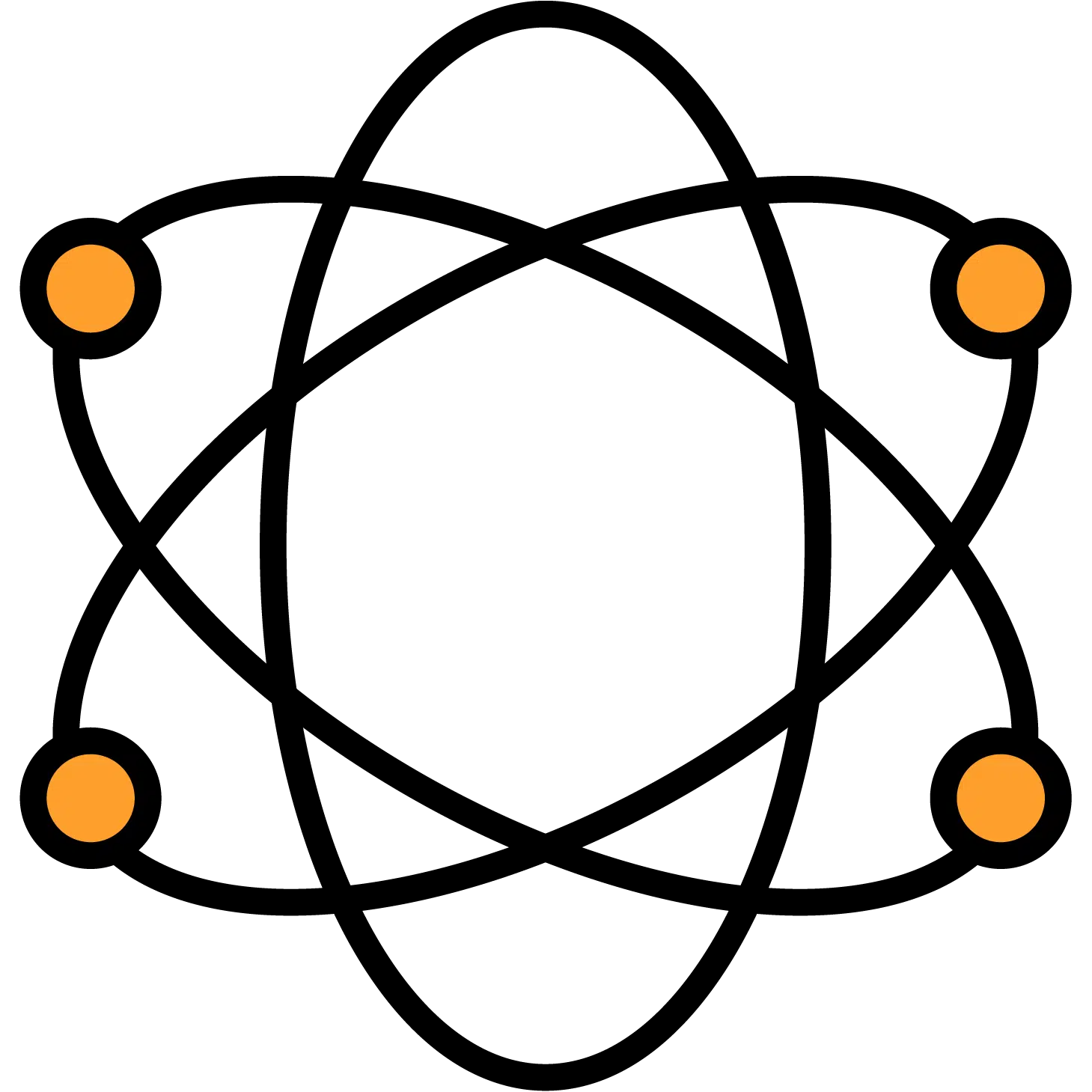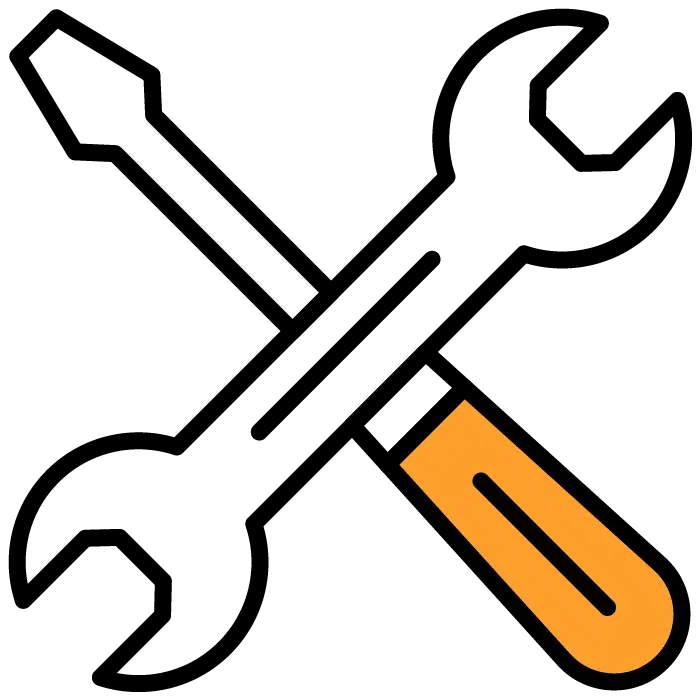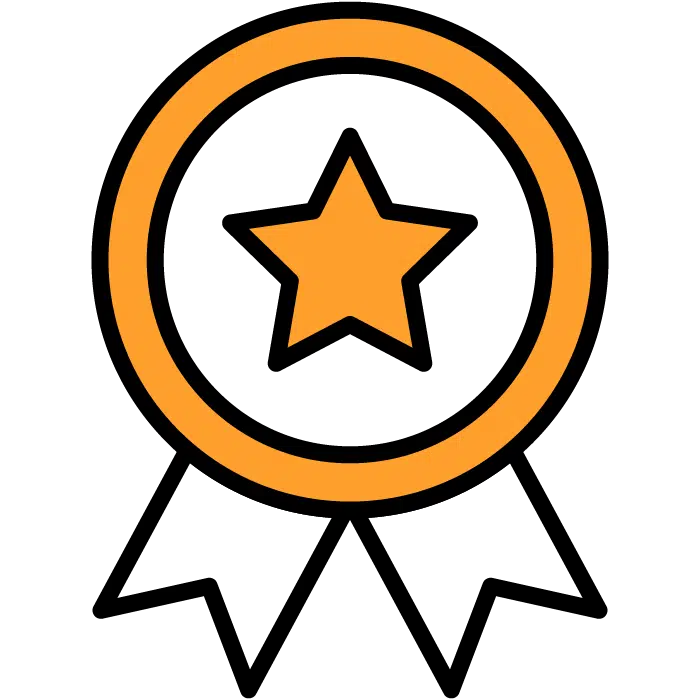Candidate Scorecards
There are 2 options to access the Scorecard feature.
First, it can be accessed by choosing the “+ Create Job Post” button on either the main dashboard or the Job Post menu options. This is the 4th step in creating a job post.
To find the Job Post Details and edit it after you’ve created your job post:
1) Choose the job post in which you’d like to edit your application.
2) Choose the Details and edit button from that Job Posts main section.
3) Choose Scorecard – the fourth option in the submenu
4) Choose the green Edit Scorecard button on the far right side of the screen.
NOTE: When making any edits to the section that you wish to save, please remember to scroll to the very bottom of the page and choose the green Save button before moving on.
By default, a selection of scorecard traits will be given based on the job type chosen in the details section. If you wish to remove or add to these defaults, follow the instructions below.
Candidate Scorecards are divided into 3 sections.
First, to the far left are Quality Groups. These are how we’ll organize each quality with logical labeling.
Second, in the middle is the Select Qualities section. This list will change depending on the Quality Group selected in step 1. If you don’t see the quality you’re looking for, there is a search bar at the top of the section below the header that will allow you to slim down your list. Additionally, if the quality you want is absent, use the “add custom” button to create your own quality and add it to your list. You can add the title and the descriptor here. The description will be seen with the info icon in section three.
Third, to the far right is the Scorecard Preview. This will be pre-populated with the default qualities based on your Job Type. If you want to remove any of them, simply click on the “X” icon to the right of each line. There is also a “Remove All” button at the top of the section if you wish to start with a clean sheet. Upon removing a quality from the preview, it will be moved back into the “Select Qualities” section so that you can re-add it if needed.
To the left of each quality, you’ll see an Info circle icon that will give you a brief description of that quality.
Once complete, the Candidate Scorecard can be seen inside the “Interview Mode” portion of the candidate profile. For more information on Interview mode, head over to that section of the Discovered Knowledgebase.