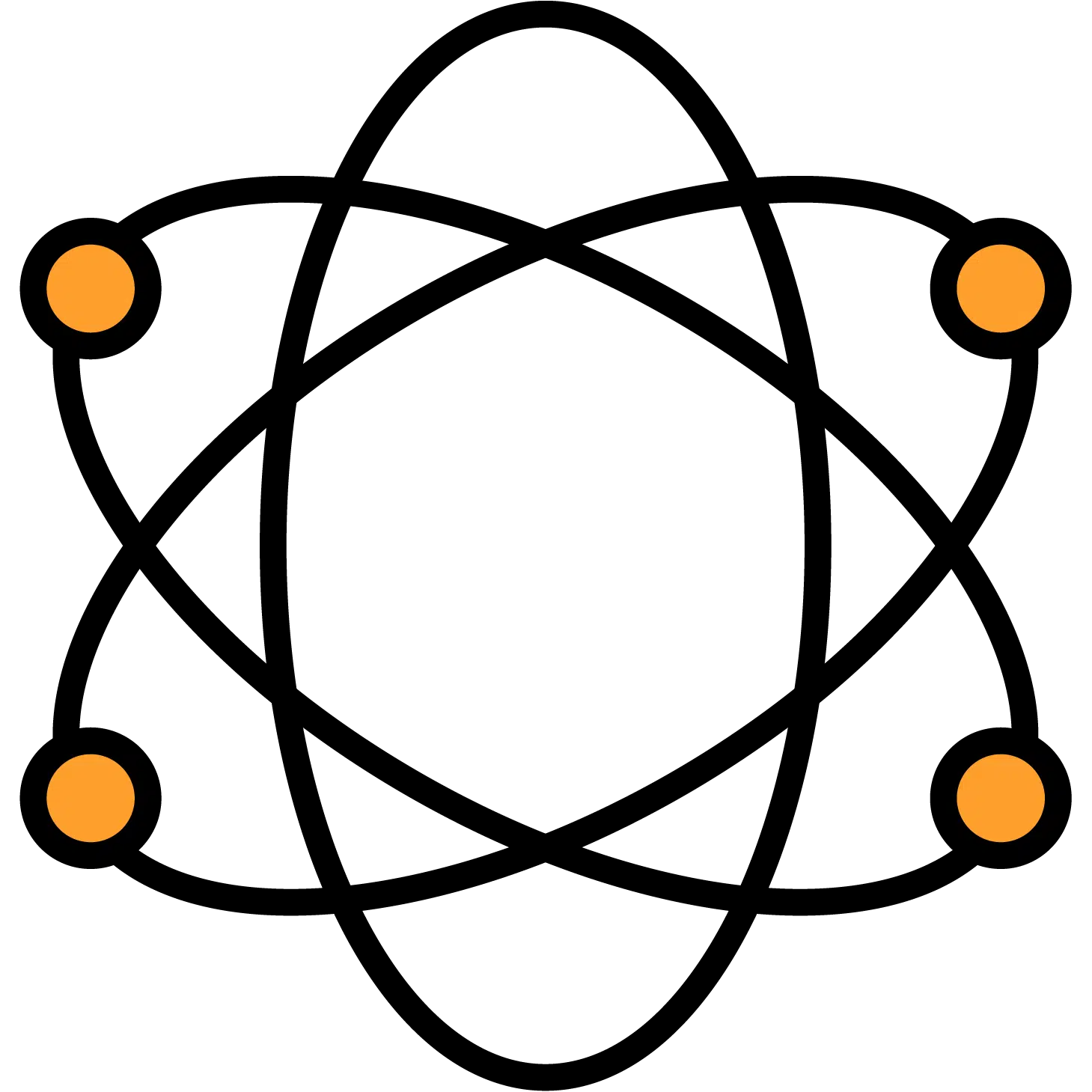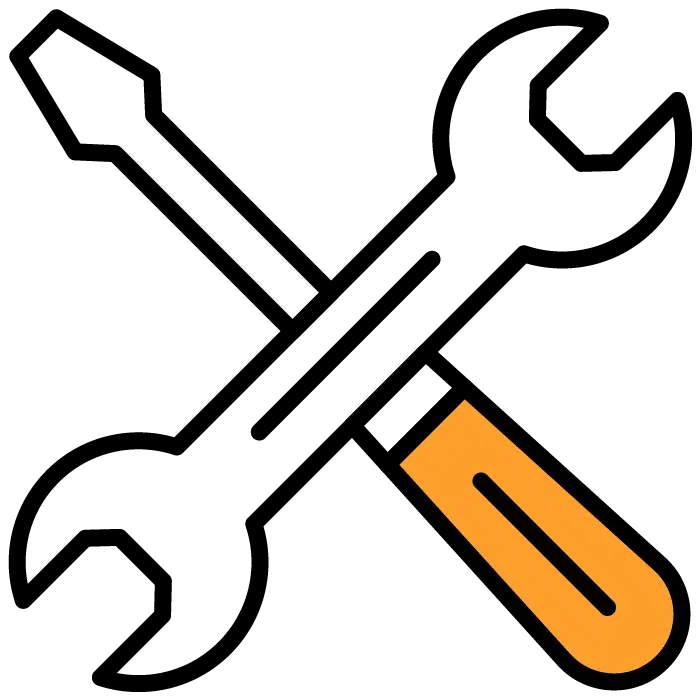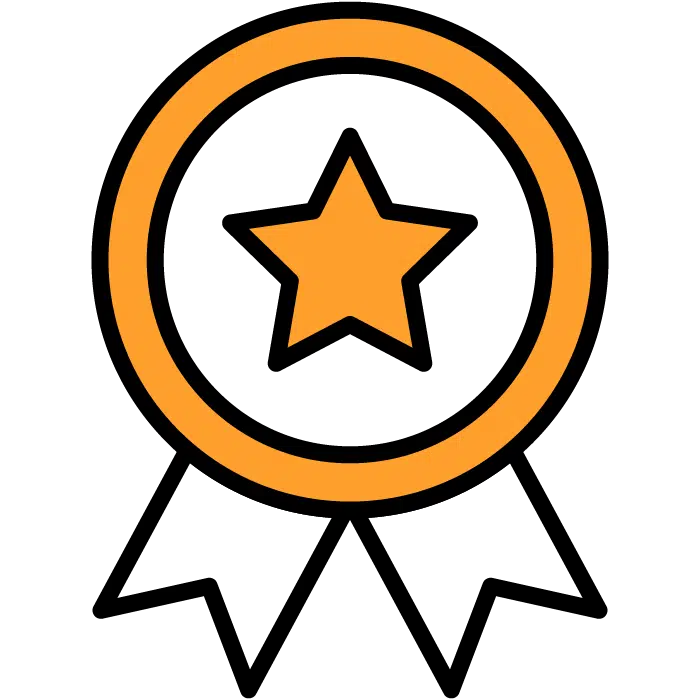Email Templates
To Edit your email templates, you’ll want to choose the “Templates” section of the main menu. This will bring up the submenu of template types. Email Templates will be the first section of the list. From here you can choose to create a new template or edit an existing one.
NOTE: All templates created or edited in any of these sections will be the new defaults going forward for any future Job Posts that are created. They will not retroactively/automatically change any existing settings inside your job posts.
Create New
First, choose the green + Create New button at the top of the template section. This will present you with several options
- Template Title: Whatever you’d like to label your template. This is for internal use only.
- Status Name: This will associate this email automatically with the selected status
- Subject: The subject line for your email. Using the Token feature here will help the dynamic use of this across Job posts
- Email Body: The body of your email. Using the Token feature here will help the dynamic use of this across Job posts. You can also add in hyperlinks, attachments, and image files for company headers.
When complete, be sure to choose the Save Template button to the right of the screen.
Edit
To edit your existing or custom templates, select the line from the list of templates below the header. To the right, you will see the template populate as well as the Edit and Delete buttons. Choose Edit to enter the editing program. The editing instructions are the same as for creating a new template.
- Template Title: Whatever you’d like to label your template. This is for internal use only.
- Status Name: This will associate this email automatically with the selected status
- Subject: The subject line for your email. Using the Token feature here will help the dynamic use of this across Job posts
- Email Body: The body of your email. Using the Token feature here will help the dynamic use of this across Job posts. You can also add in hyperlinks, attachments, and image files for company headers.
When complete, be sure to choose the Save Template button to the right of the screen.