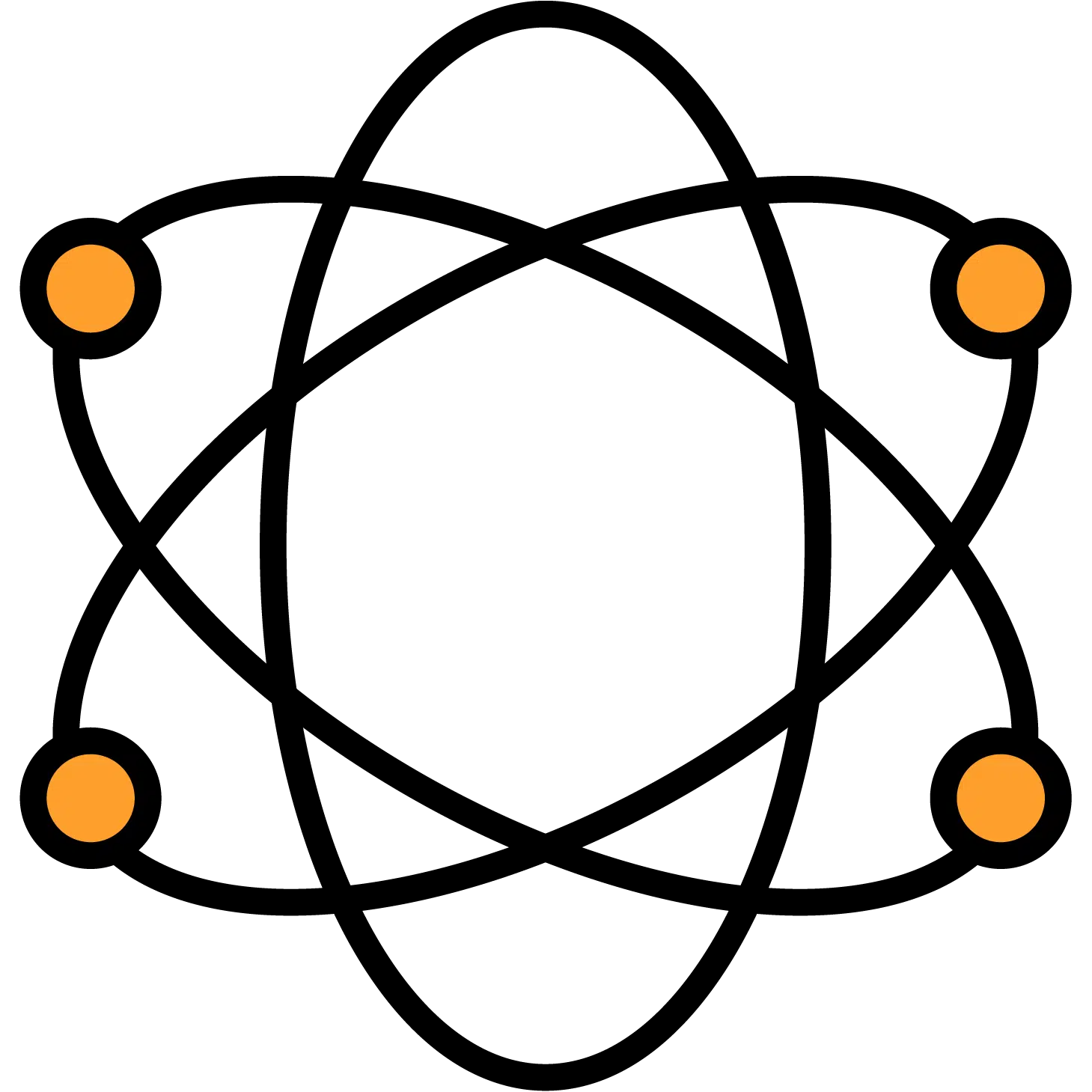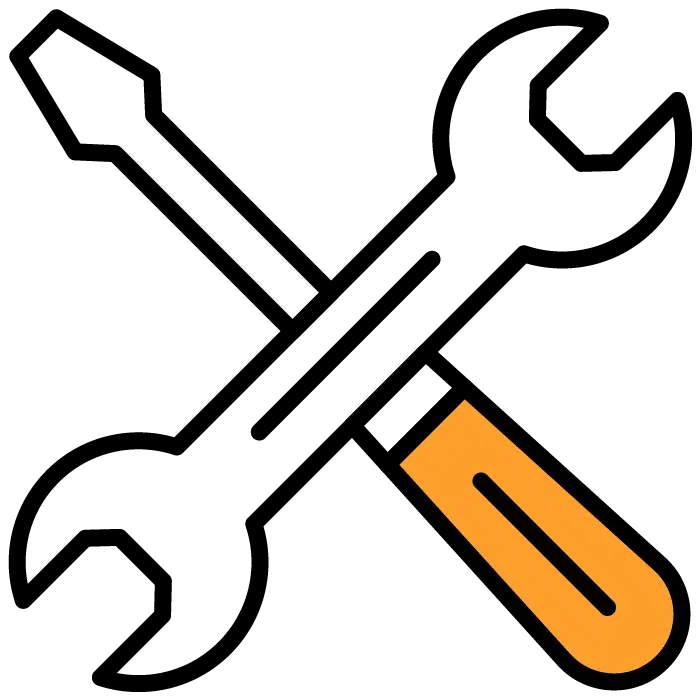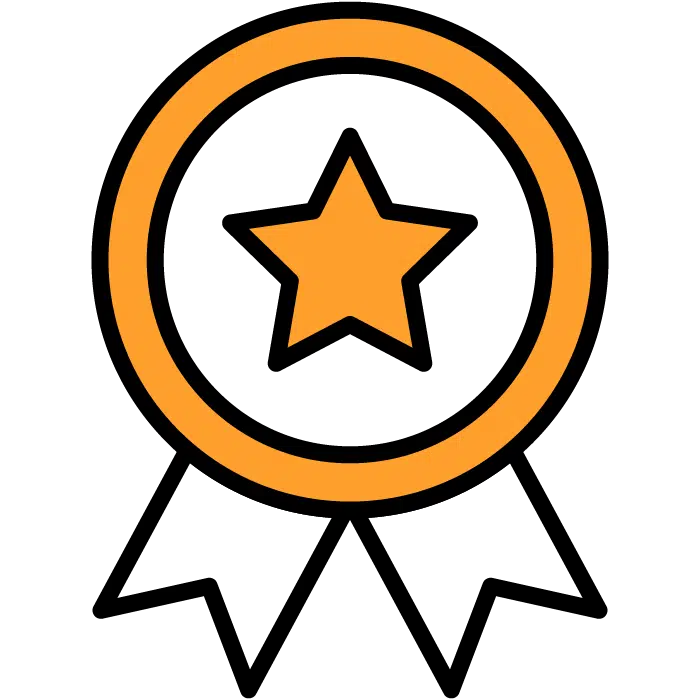Create Your Assessment Selection
In Discovered, you can put together your own sets of assessments and assign them to candidates, employees, or yourself.
What Assessments Should I Choose?
Picking out your assessments is simpler than you may assume. When you select any assessment, the details of that assessment will populate in the right-hand portion of your screen. There are 3 types of assessments to choose from.
- Behavioral: These assessments have no right or wrong answers. We’re simply asking the candidate or existing employee to tell us about themselves and how they’ll act on the job.
- Ability: These assessments do have right and wrong answers. We want to assess candidates’ people and sales skills and how logical of a thinker they are. We want to see what skills they feel are important and where they have to grow.
- Skill: Skill tests are the best way to tell you if someone can handle doing something as a primary responsibility of their role.
In the majority of roles, it’s recommended to choose 1 behavioral and 1 ability assessment for your candidate to take. Combining 2 of the 4 below assessments will aggregate the data together in the most effective way, and give you a percent chance of a good hire for your candidates. Also, if it’s appropriate, add a skill test.
The 4 major assessments are…
1) SL Behavioral: SL stands for Sales and Leadership. If your role involves either of these responsibilities in any way, this assessment is recommended.
2) IC Behavioral: IC stands for Individual contributor. If someone isn’t involved in sales, or managing subordinates, this will be the behavioral test to give.
3) Sales Ability: This is strictly given to any candidates that are in sales as it leans heavily into assessing various types of sales and tactics, as well as the candidates’ logic traits.
4) IC Ability: This ability test is appropriate for non-sales roles including leadership. We will be measuring interpersonal skills and logic, among several other important traits.
NOTE: When choosing assessments, the system will automatically block you from choosing more than 1 behavioral or ability assessment at a time to give to a candidate.
How To Save Your Selection
- Go to the Assessments section in the main menu. This is the fourth option on the list.
- You will see the list of English and Spanish assessments we provide.
- The English list is segmented into 3 sections. Behavioral, Ability, and Skill assessments. By choosing any assessments from these sections, you’ll see a description of the assessment pop up to the right of your screen.
- When you have selected the assessments you’d like, choose the “Send Assessment” button in the top right corner of your screen.
You will be presented with 3 options.
- Select a Candidate From a Job Post: This will allow you to choose any candidate(s) already existing in your system to send these assessments. You can use the search bar at the top of this list to slim it down. Or, use the drop-down menu that is by default set to “All” to choose a job post. You may select multiple candidates at a time with the select button. Once you have selected your candidates, choose the Send Assessment button. A generic email will populate which you will be able to edit and send to the candidate(s).
- Invite a Candidate with a link: This will add the assessment link to an existing job post. It is used when your candidate is not yet entered into your Job Post. Choose your job post and the green “Select post” at the bottom of your screen. You’ll be moved to the next page where you can immediately copy the link to give to a candidate. You can also check the box under the link to require the candidate to attach their resume. You’ll be able to access them after this inside the Job Post by selecting “To-Do List Links”
- Create a Quick Job Post and send a link: This will create a base-level Quick Job Post as a place to store your candidates once they complete this assessment, as well as the link to the assessment. Enter your Job Title for the role and select a job type. If you need help choosing a proper job type, reach out to your client success manager. You’ll be moved to the next page where you can immediately copy the link to give to a candidate. You can also check the box under the link to require the candidate to attach their resume. You’ll be able to access them after this inside the Job Post by selecting “To-Do List Links”